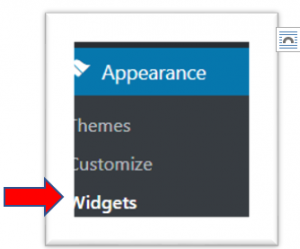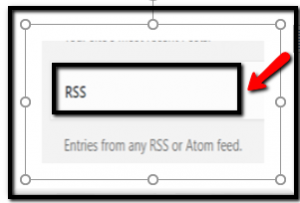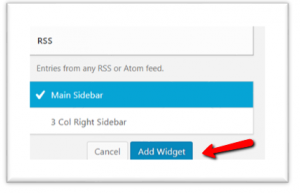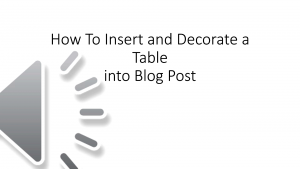To Complete TASK WEEK SIX
How to Insert & Decorate a Table in Your Post
(Scroll down to see video demonstration.)
I have been reviewing the Blogs on the EduBlogger’s Class Blog list. I really liked one called Learning With Digital Technology at
http://learningwithdigitaltechnology.global2.vic.edu.au
MY FIRST IMPRESSION: The text and images in this class blog are seamlessly placed in what I call a ‘Narrative Structure’, meaning the sequence of images could almost be viewed as a ‘learning hierarchy’. The alternating color backgrounds lends to this effect, as each color change indicates the start of a new topic.
STEP-BY STEP INSTRUCTIONS
The narrated YOUTUBE video embedded in this post demonstrates how to create this seamless sequence of images and text. Here also is a set of written instructions.
Watch YOUTUBE Demonstration Video on ‘How To Insert and Decorate Table in your Blog Post”
https://youtu.be/5_F4mmXOwSY
INSERT AND DECORATE A TABLE INTO YOUR POST
I enjoy learning new techniques to make my blog pleasing to the eye, and I find that inserting a table into a new post is a great way to add some artistic flare to the post.
STEP-BY-STE”P INSTRUCTIONS
NOTE: You will first have to ADD a free WordPress PlugIn called ‘Easy Table’. To do this, first click on PLUGINS in the Site Dashboard to view the list of all Plugins. Scroll down the list of icons on the right hand side of your screen. Insert the free Plugin called Easy Table.
Open a New Post. To find the icon to insert a table, toggle the menu so that a second list of menu options appears above the blank white space of your New Post. There is tab called TOGGLE that displays the second menu bar.
STEP 1
Click on the Table Icon to insert a table into your post. A table appears to the right (very light lines) and you must highlight with your mouse the number of column and rows you wish to insert. In the video, you can see that how to insert a ‘single column table containing five rows, each row contains only one cell’.
STEP 2.
You should see the faint outlines of your new table inside your Post. Place your curser into a single cell of the table. I usually start at the top and work down.
STEP 3.
Insert three MEDIA images into three single cells #1, #3 and #5. Leave cells $2 and #4 blank for now, You will insert color into a blank cell. Notice you can drag the photo to enlarge or reduce its size. The table will expand or shrink as you do this. The alternative is to insert into your post photos of different sizes. Once your photos are sized, now insert your cursor in either blank cell, #2 or #4.
STEP 4.
Holding mouse on the InsertTable tab, right click and select TABLE PROPERTIES and select <ADVANCE PROPERTIES>
Select Edit background color of table
STEP 5
Select desired color from color wheel to insert as background for entire table.
STEP 6. Publish Post.